Your Bookmarks , deserve to be Rediscovered
TabMark turns your bookmarks into a new tab page, making your saved bookmarks clear, tidy, and efficient, allowing you to quickly reach the websites and resources you need most. Paired with intelligent AI search, find the answers you want faster. Supports Chrome and Edge.
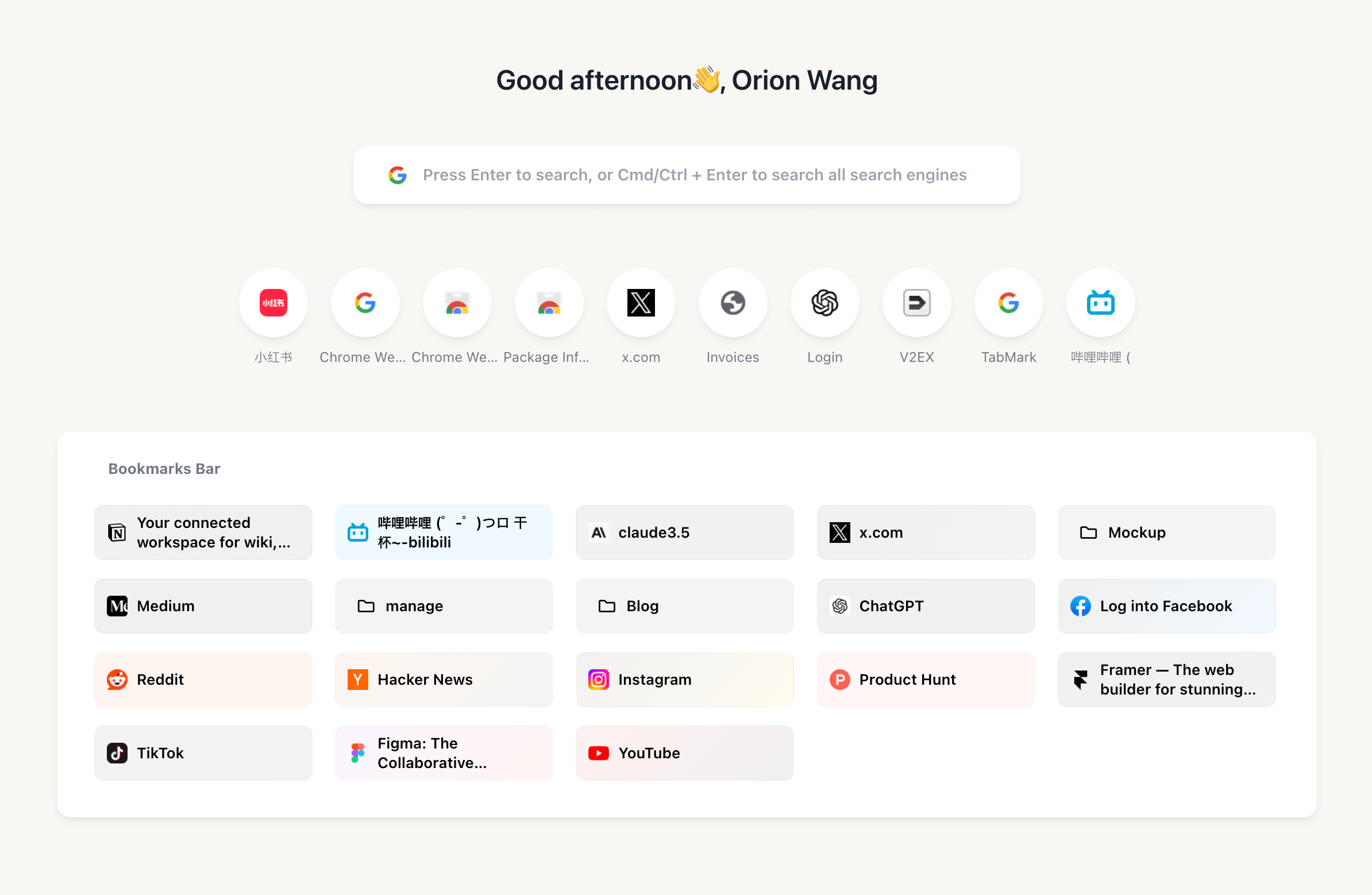
What can I do for you?
Set Bookmarks as New Tab
After installation, choose your frequently used bookmark folder. Simply right-click and select "Set as Homepage" to quickly access selected bookmarks in new tabs.
Supports bookmark drag-and-drop sorting for personalized management. The sidebar's tree view provides intuitive folder management for quick content access.
AI Smart Search
Use AI search directly in new tabs, with quick access to Doubao, Kimi, Metaso, Felo, ChatGPT, and more. Also supports traditional search engines like Google and Bing. Arrange them freely to match your preferences.
One-Click Compare Search
Press Cmd/Ctrl + Enter to instantly search across all search engines, compare different results, and find the best
answer.
After selecting text, quickly launch searches through the sidebar or shortcuts (Alt + 1-7 for specific engines, Cmd/Ctrl
+ Enter for all engines).
Customize Your New Tab
Supports dark mode and wallpaper customization: Choose from 10 curated preset wallpapers or upload your own to personalize your new tab page.
Supports AI Search, Traditional Search, and Social Media Search
More search options coming soon

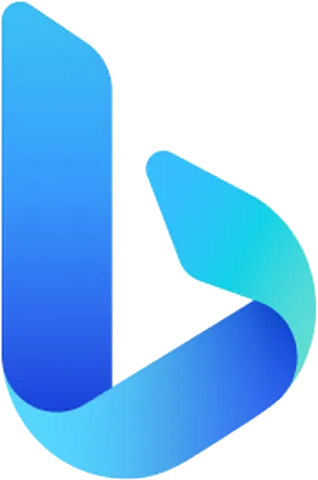









User Reviews
"It largely replaces various Arc features! Now that Arc has been abandoned, it's time to return to Chrome!"
"TabMark perfectly meets my needs, using bookmarks as new tab pages, with one-click search and automatic grouping - it's really useful!"
"I see some bookmark/sidebar design elements from Vivaldi and Arc 🤔 Haven't seen anything this interesting in a long time!"
Frequently Asked Questions
How to set bookmarks as new tab page?
Select a folder in the TabMark sidebar or folder card, right-click and choose "Set as Homepage" from the context menu. You can arrange bookmarks by dragging and dropping, and manage bookmark folders through the sidebar tree view.
How to use AI search features?
Use AI search directly in new tabs, with support for Doubao, Kimi, Metaso, Felo, ChatGPT and other AI search engines, as well as traditional search engines like Google and Bing. You can freely arrange the search engines to match your preferences.
How to use comparison search?
Enter search terms in the new tab search box and use Cmd/Ctrl + Enter to search all engines at once. On any webpage, select text and click the sidebar search icon or use shortcuts (Alt + 1-6) to search in corresponding engines, making it easy to compare different results.
How to manage bookmark groups?
Through the sidebar's tree view, you can easily manage your bookmark folder structure. Support for expanding/collapsing folders helps you quickly locate and access the bookmarks you need.
How to customize search engines?
You can adjust the order of search engines by dragging and dropping, placing frequently used search engines in more accessible positions. Supports various types including AI search, traditional search, and social media search.
How to browse bookmarks in browser sidebar?
Press Alt/Command + B on any webpage to open the browser sidebar for quick access to bookmarks and search features. In the sidebar, you can view and manage all bookmarks in a tree structure, with support for expanding/collapsing folders, drag-and-drop sorting, and quick search. The sidebar allows you to access bookmarks from any page without opening a new tab.